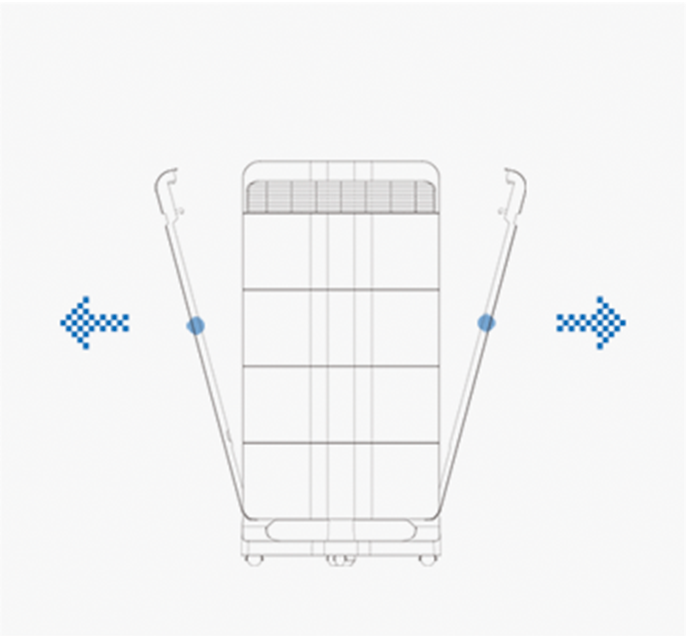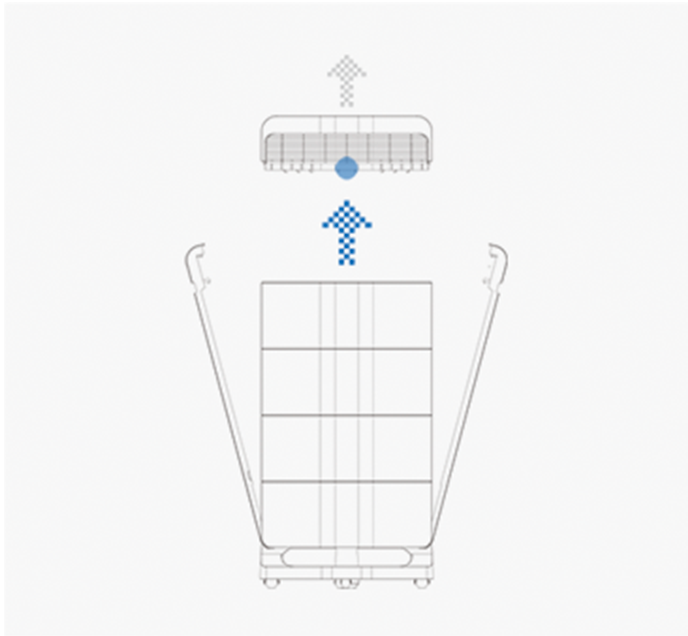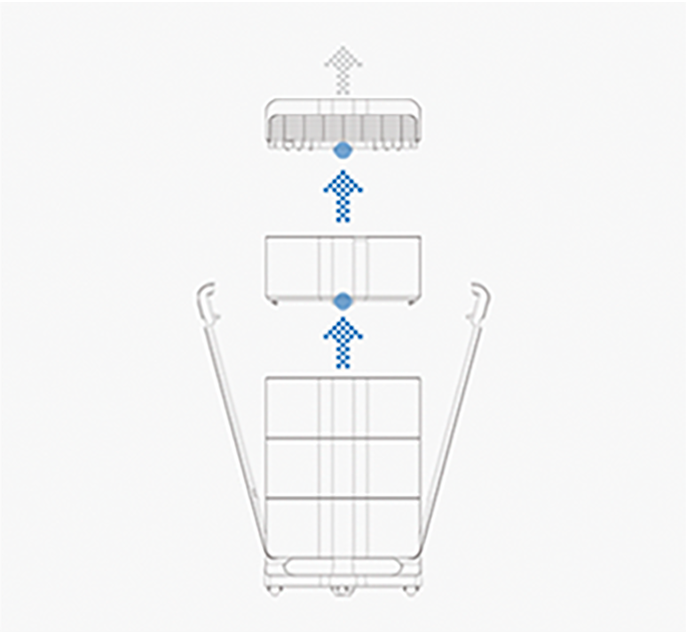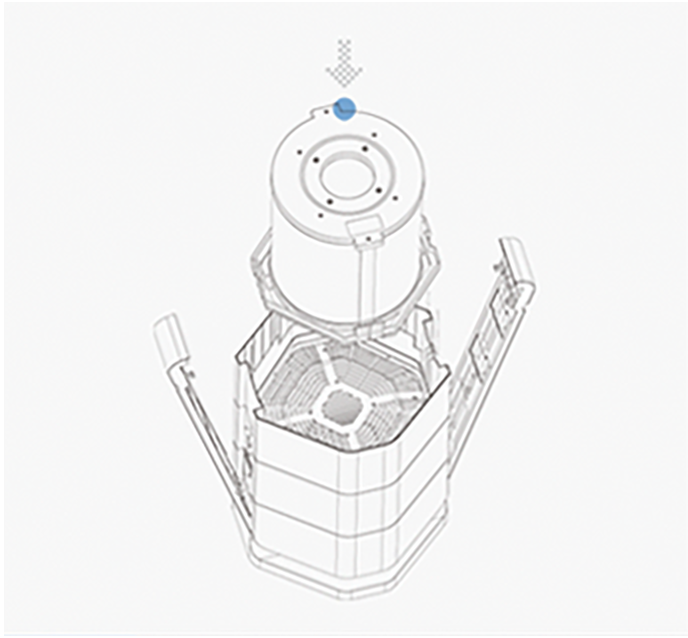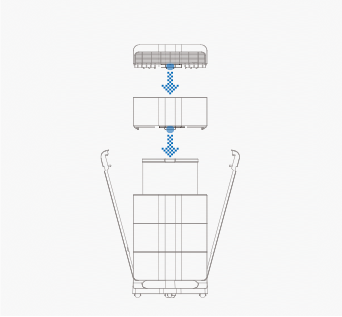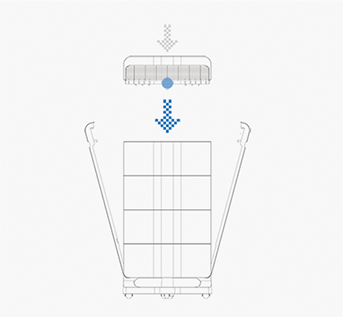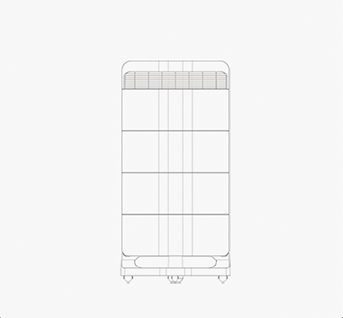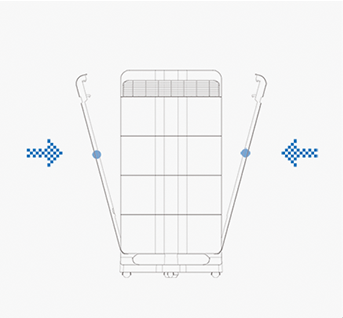Purifier touch screen UI description
Turn on your device
Connect to power: startup animation displayson screen while music sounds. after animation ends, enter the main interface.
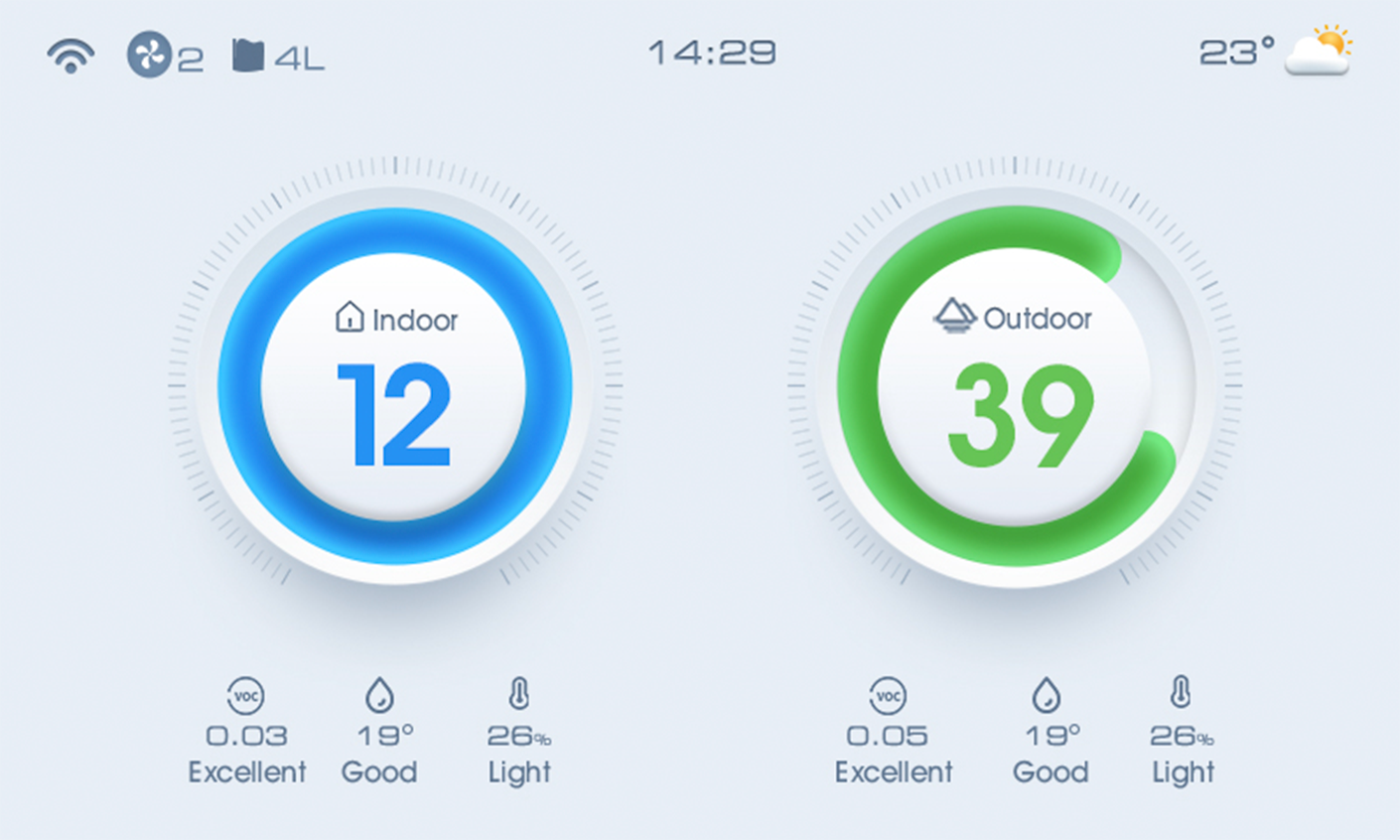
Turn off your device
1.Slide the homepage to the left/right.
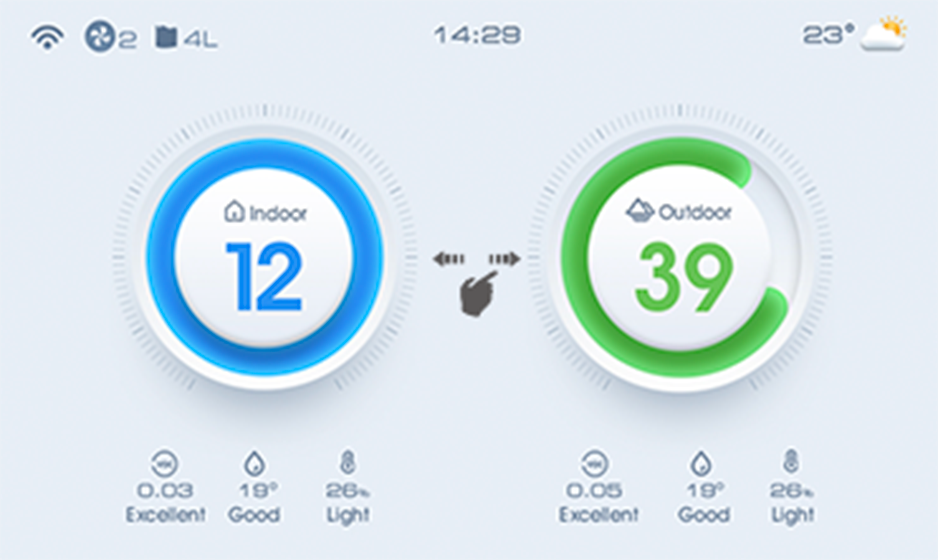
2.After entering control interface,tap the power button, the screencloses and the fan
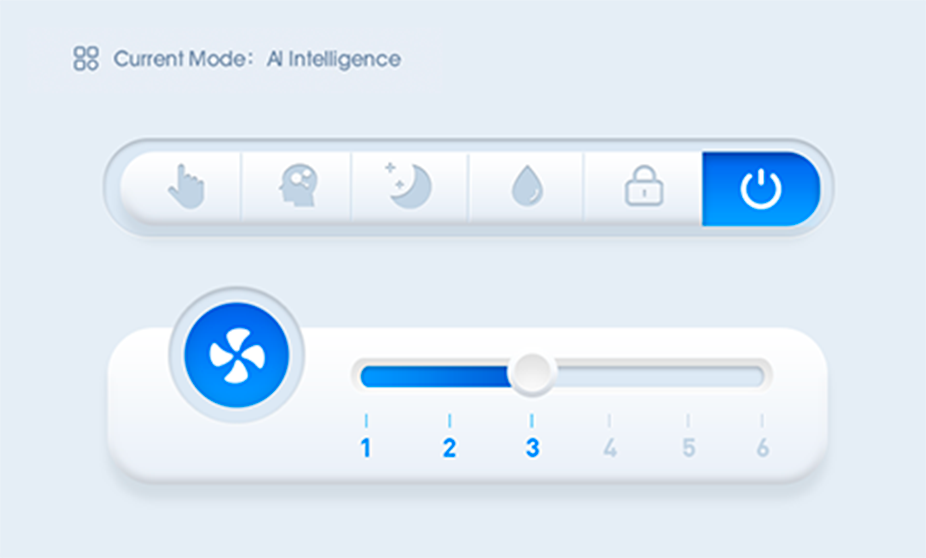
Awaken your device
1.Tap the screen to awaken your device.
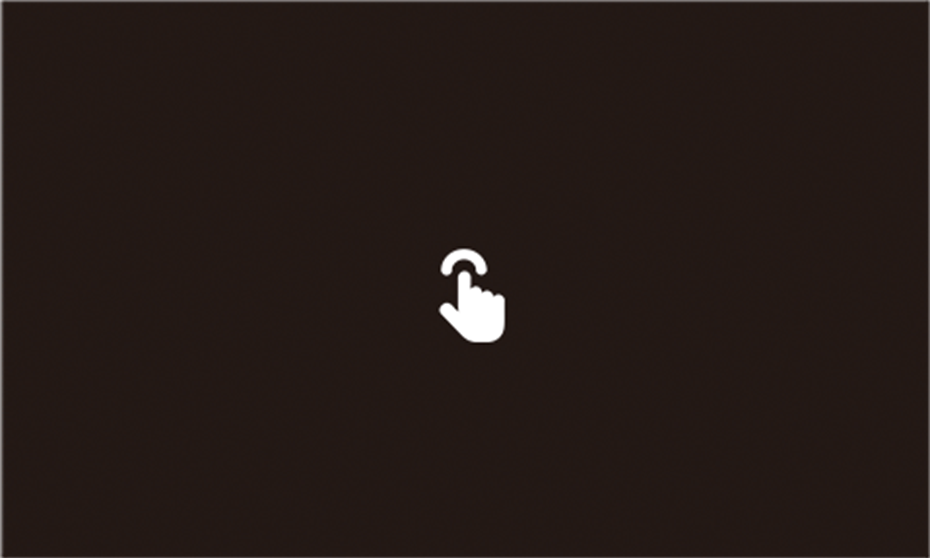
2.After the fan motor stops running, the device won’t keep purifying.
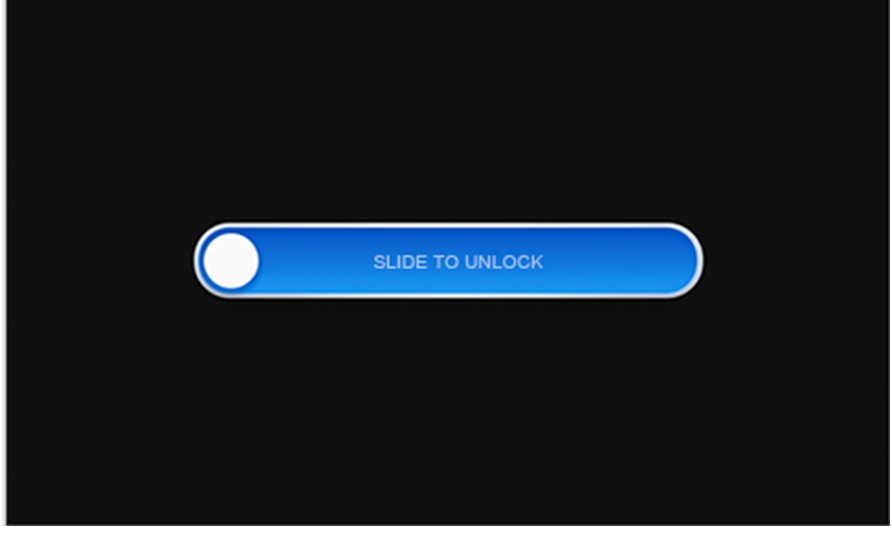
Setting and quick start guide.
1 Main interface
After finishing the initial settings, you may see the main interface without connecting WLAN.
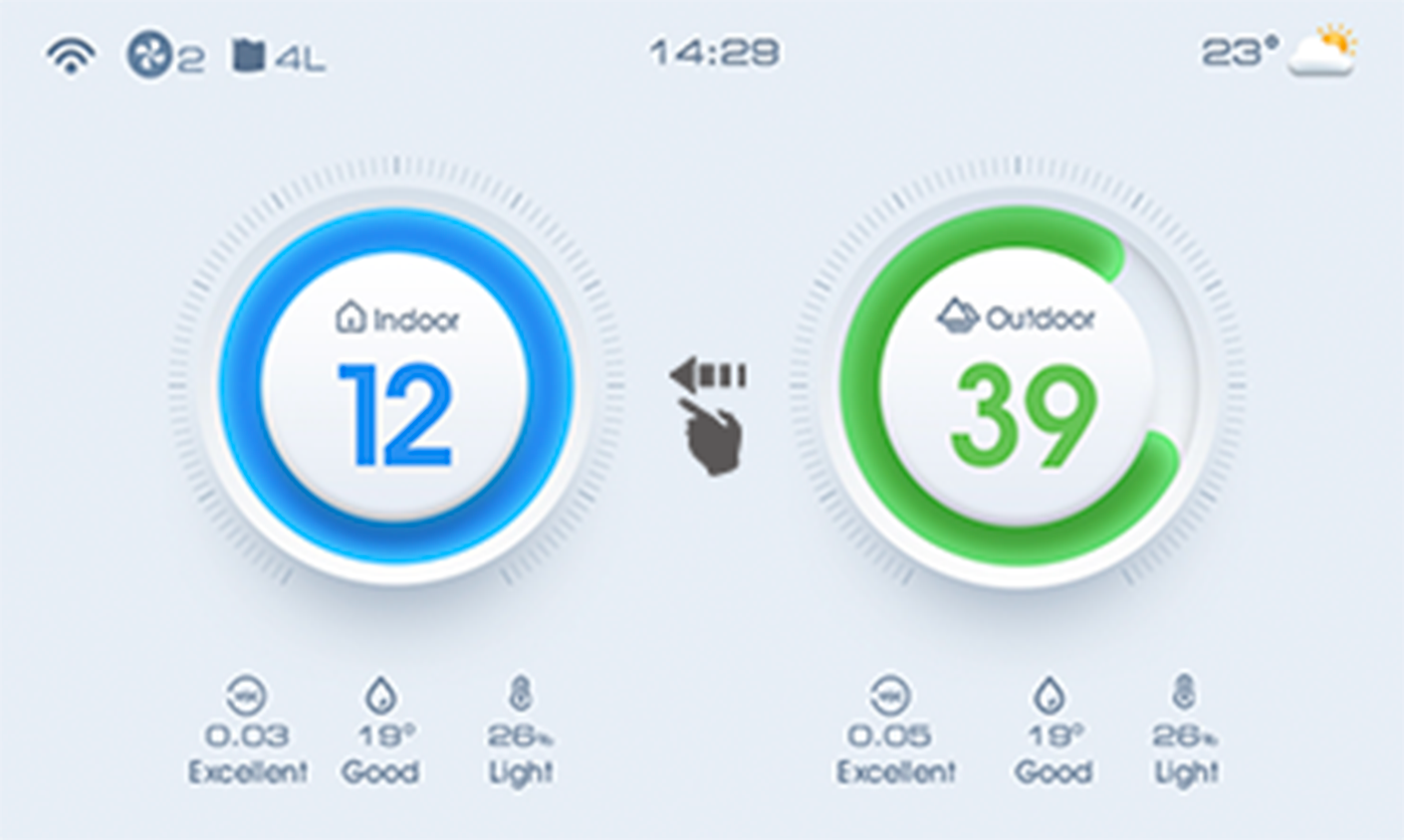
Slide left
To the health advice page.
Slide left twice
To the big data page.
Slide left three times
Slide left three times
Slide left four times
To the filter information page
Slide left five times
To the Settings page.
2 Control interface
Quick fan speed control guide
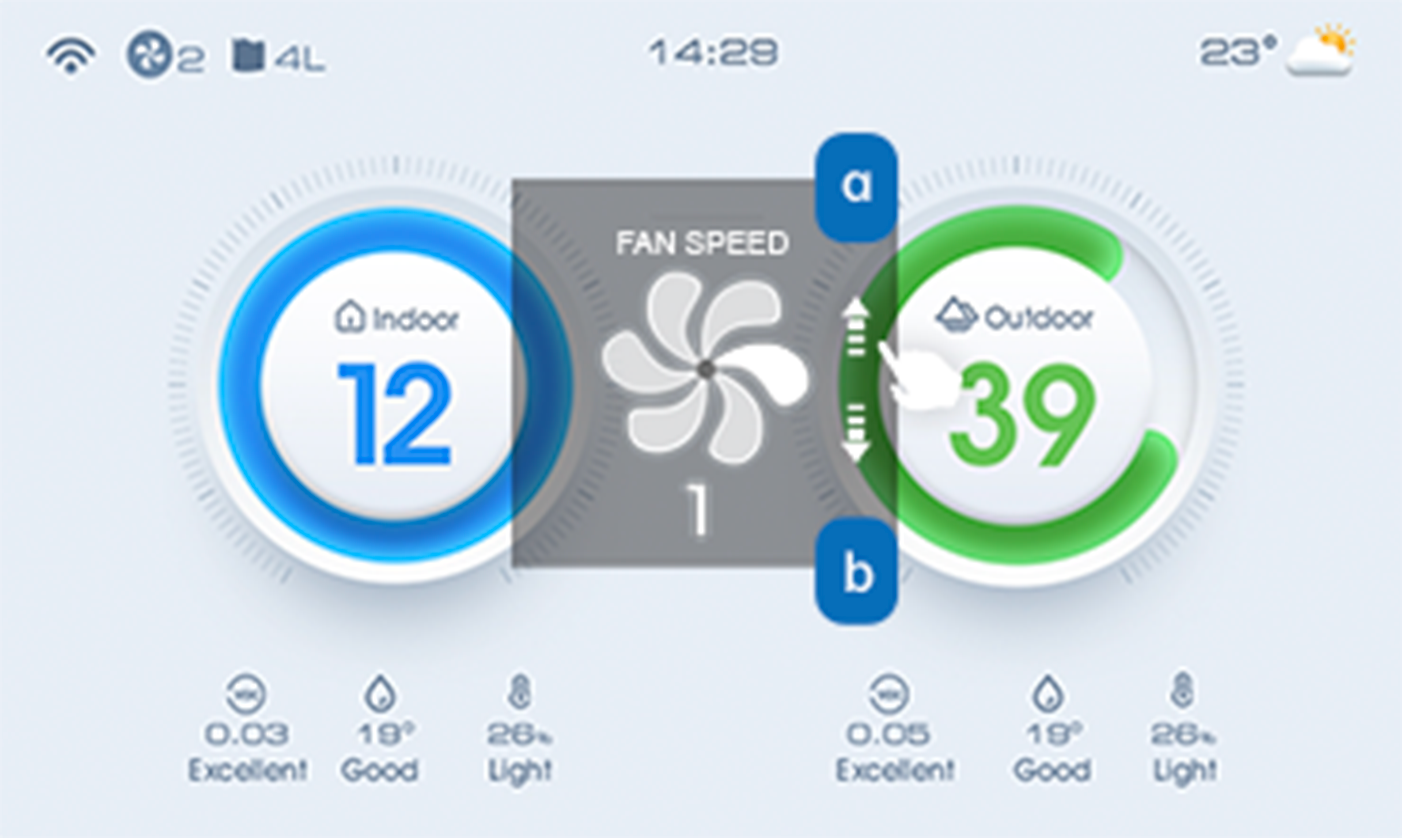
On the main interface
Sliding upward to increase wind speed
On the main interface
Slide downward to decreasewind speed
3 Wireless connection
1.Tap on the menu icon "WLAN",then tap WALN to connect.
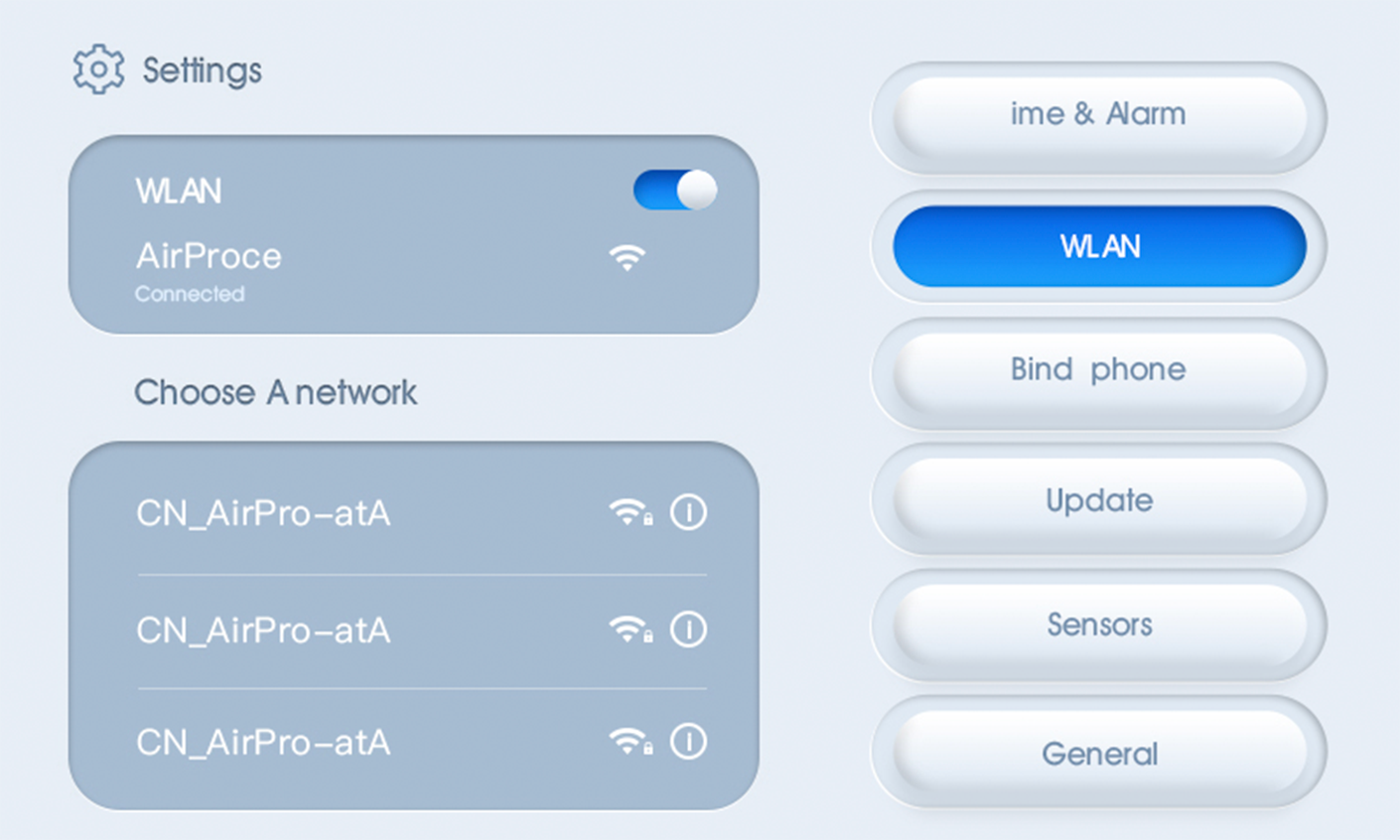
2.Turn on the button and choose a network to enter the password interface. Enter the password and tap “join”.
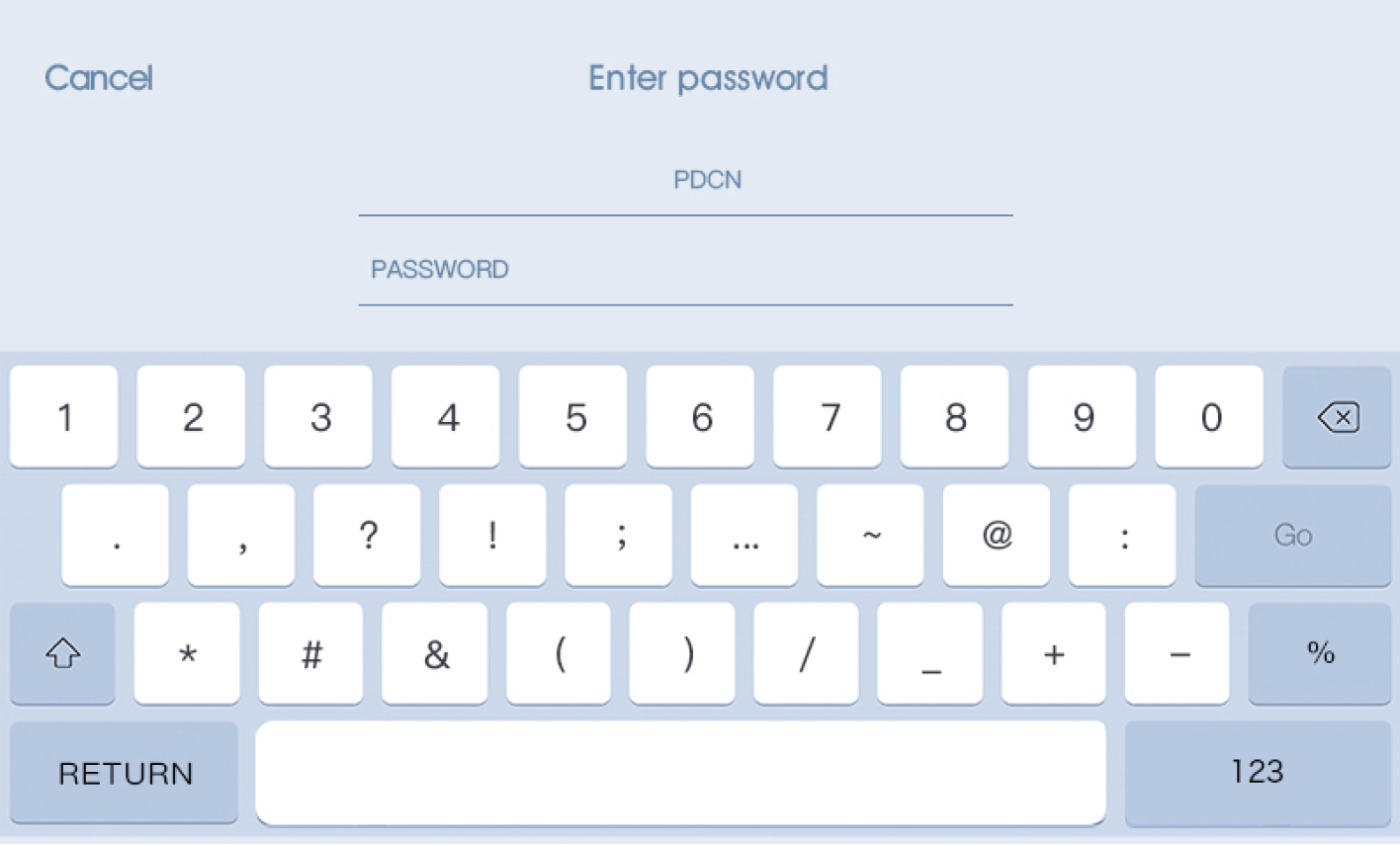
*If you don’t have WLAN at home, you ‘re unable to use app to connectwith and connect with and control the air purifier.
3.Connect clan successfully, then automatically skip to connect to the device.
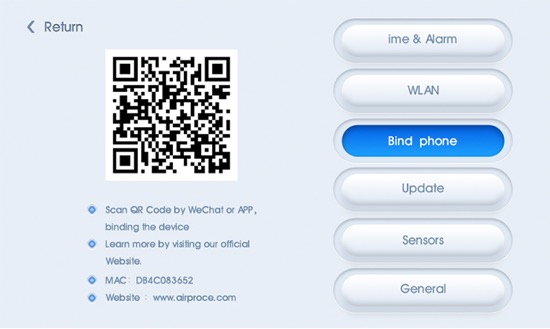
After connecting wlan for the first time, please check soft work update.
4 Control device mode
4.1 Without humidifying module in the air purifier
Control interface includes manual mode,A.I Mode and sleep mode.Under A.I. mode ,max fan speed is gear 5.If you want to turn to gear 6,please quit A.I. mode and enter manual mode.
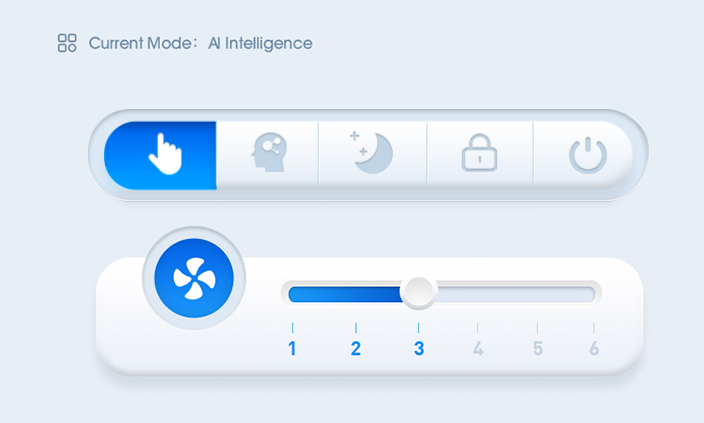 Tap to adjust fan speed (6 gears)
Tap to adjust fan speed (6 gears)
Manual Mode
Adjust fan speed by hand
Smart Mode
Adjust fan speed automatically upon indoor air quality
Tap to turn on Child-proof lock
Sleep Mode
Turn off the screenand run into low f anspeed。
Tap to power off
4.2 After installing humidifying module in the air purifier.
Control interface includes manual mode,A.I Mode (particles purification & humidification) and sleep Mode. Under A.I. Mode,max fan speed is gear 5.if you want to turn to gear 6,please quit A.I. Mode and enter manual mode.
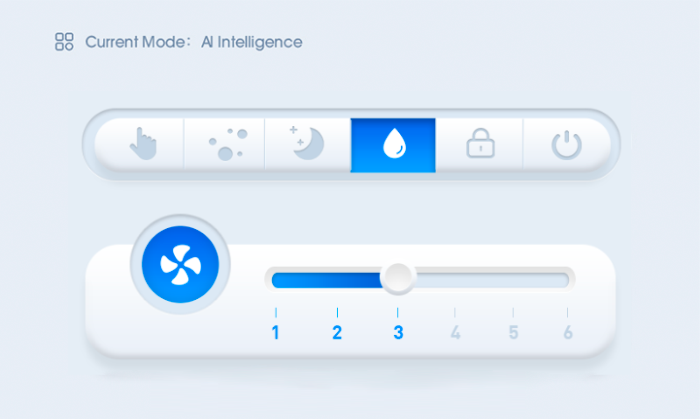 Tap to adjust fan speed (6 gears)
Tap to adjust fan speed (6 gears)
Manual Mode
Adjust fan speed by hand
Smart Mode
Adjust fan speed automatically upon indoor air quality
Tap to turn on Child-proof lock
Sleep Mode
Turn off the screenand run into low f anspeed。
AI Mode
(humidification)
Adjust fan speedautomatically uponindoor humidity
Tap to power off
5 Data interface
1.Indoor and outdoor particulate data, VOC data, temperature and humidity are displayed on main page.
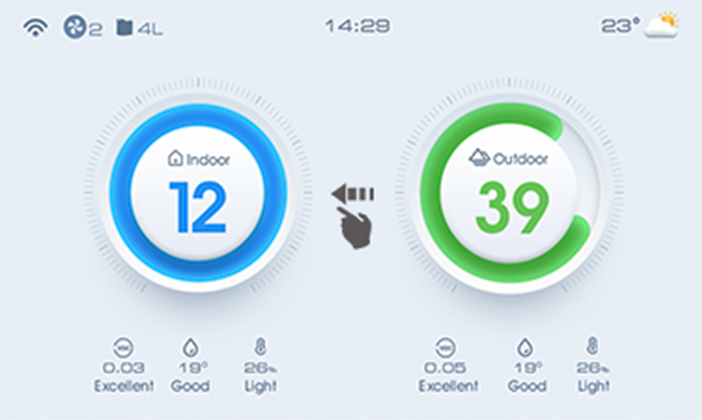
2.Slide the homepage to the left ,showing health advice, 24-hour indoor and outdoor PM2.5 data.
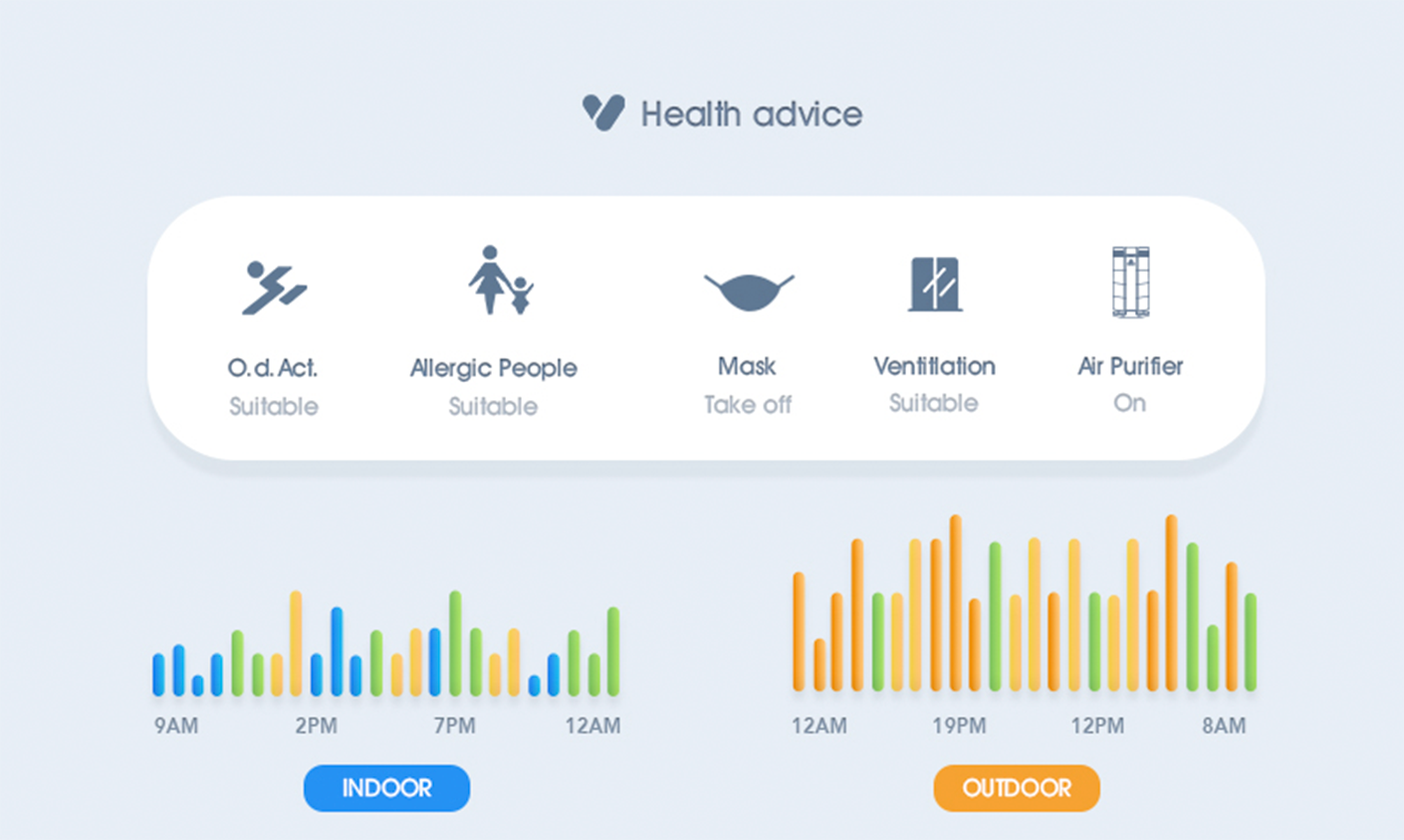
![]() Indoor voc data are for reference.
Indoor voc data are for reference.
6 Timing function
Slide right the homepage to the Settings page. Click time and timing.
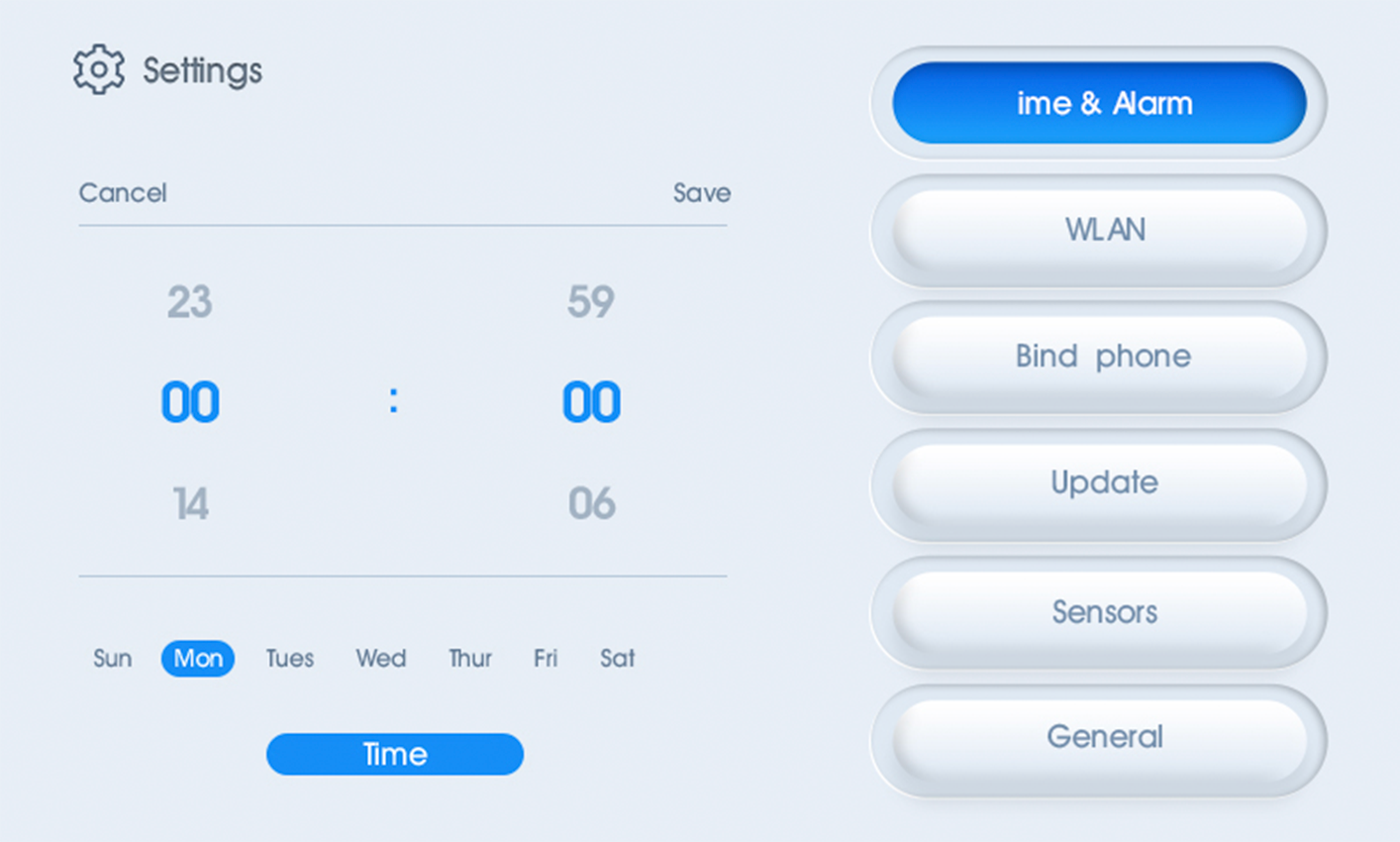
Clicking digital time
to modify time
Click the boot time setting
to set the boot time
Click shutdown time setting
to set shutdown time
7 Sensor calibration
Slide right the homepage to the Settings page. Click sensor.
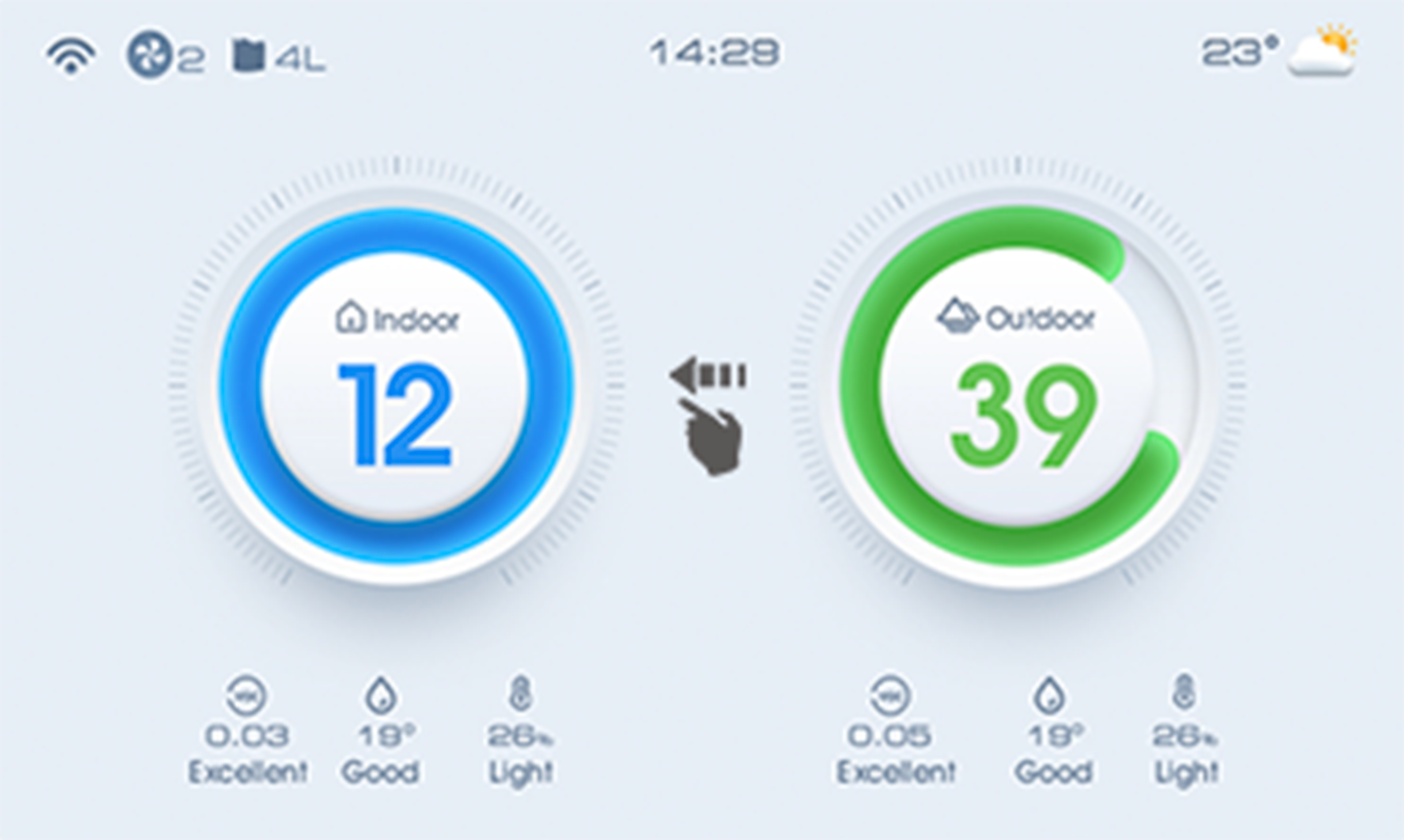
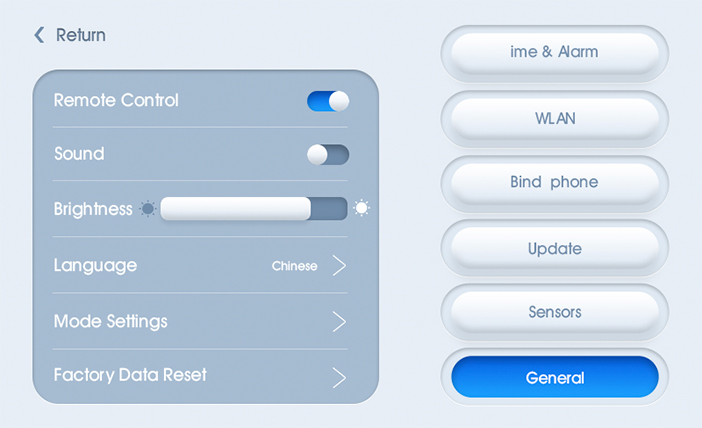
7.1 Language optionral Settings
Click language option to change the language.
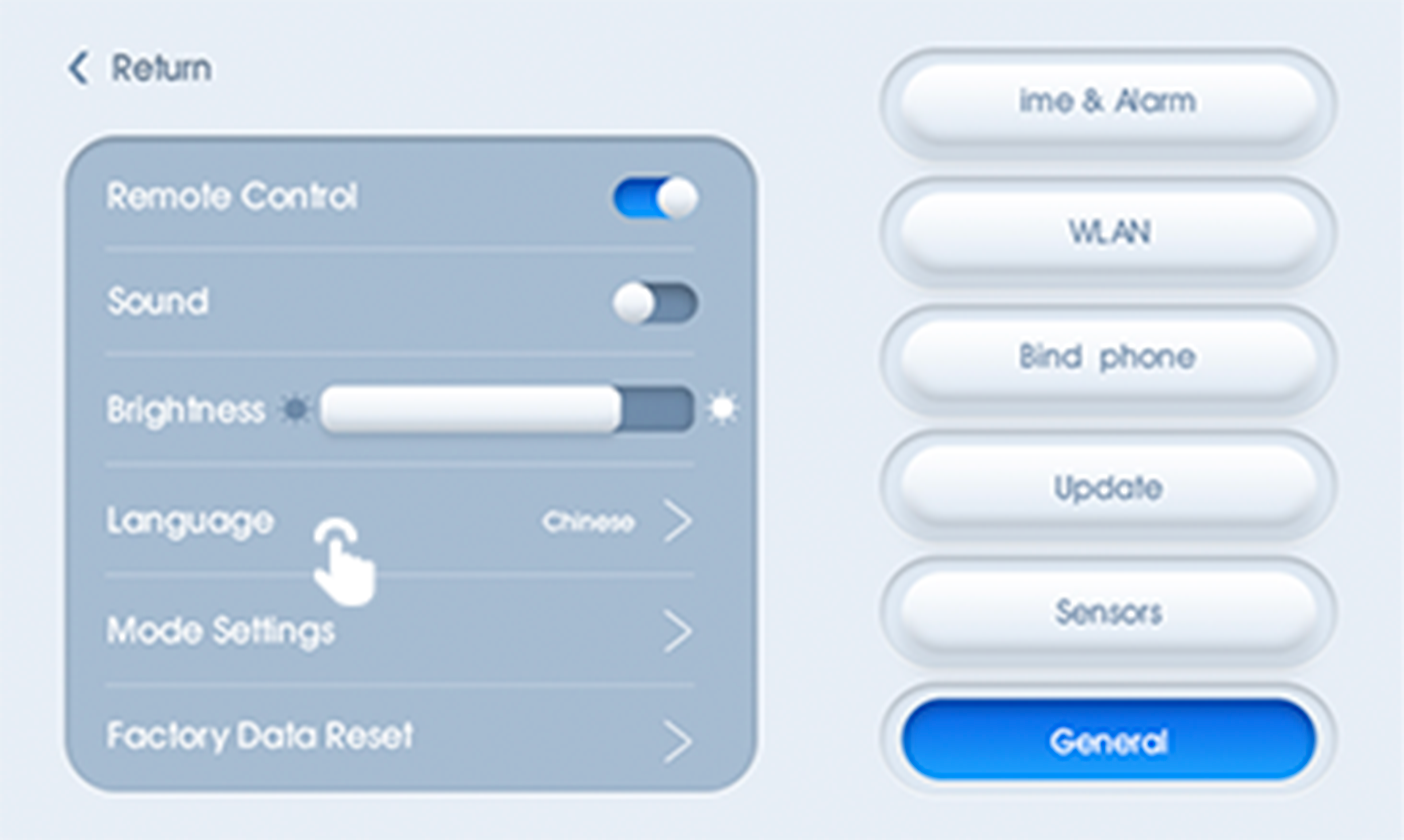
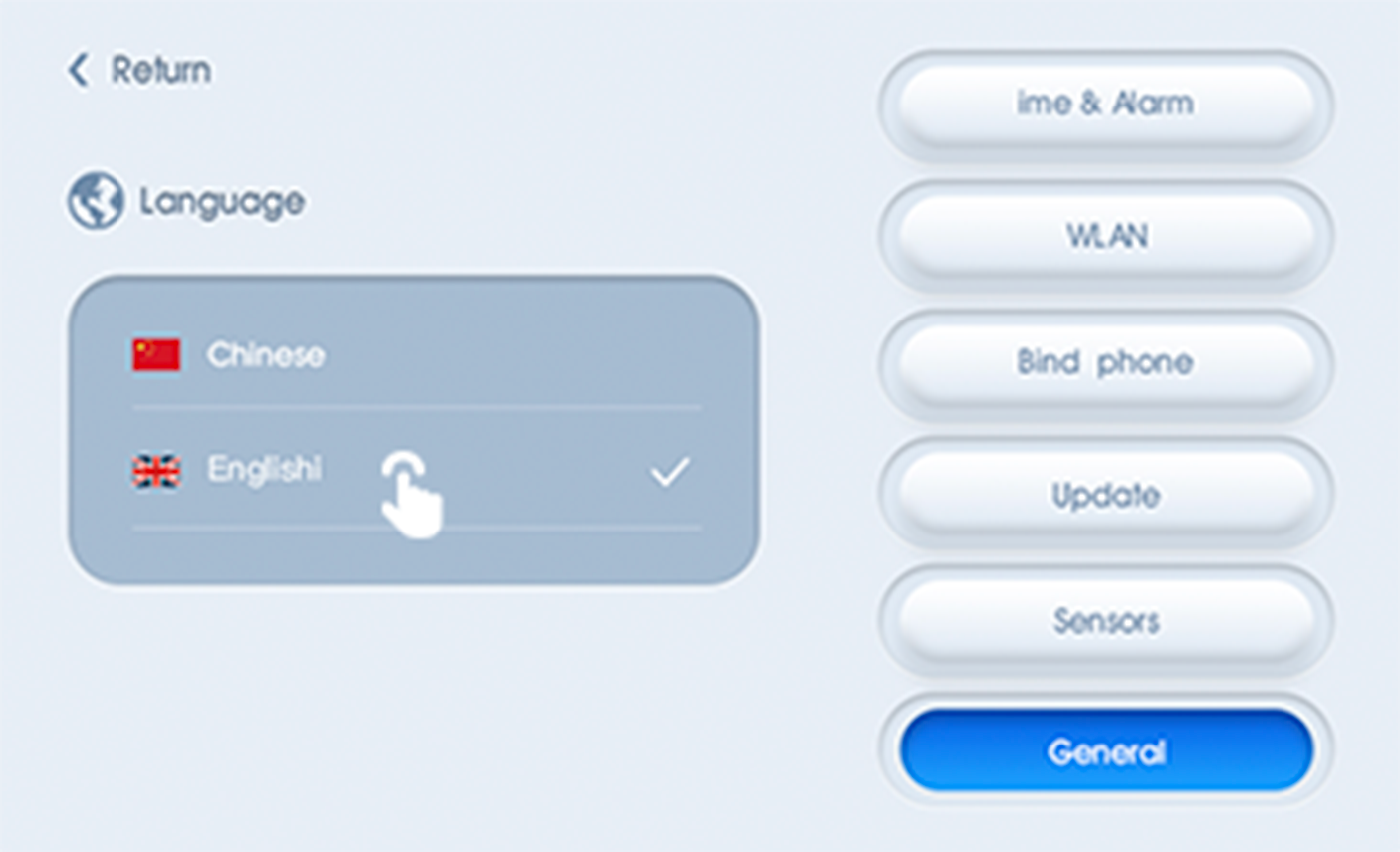
7.2 General Settings
Slide right the homepage to the Settings pag. Click General Settings.
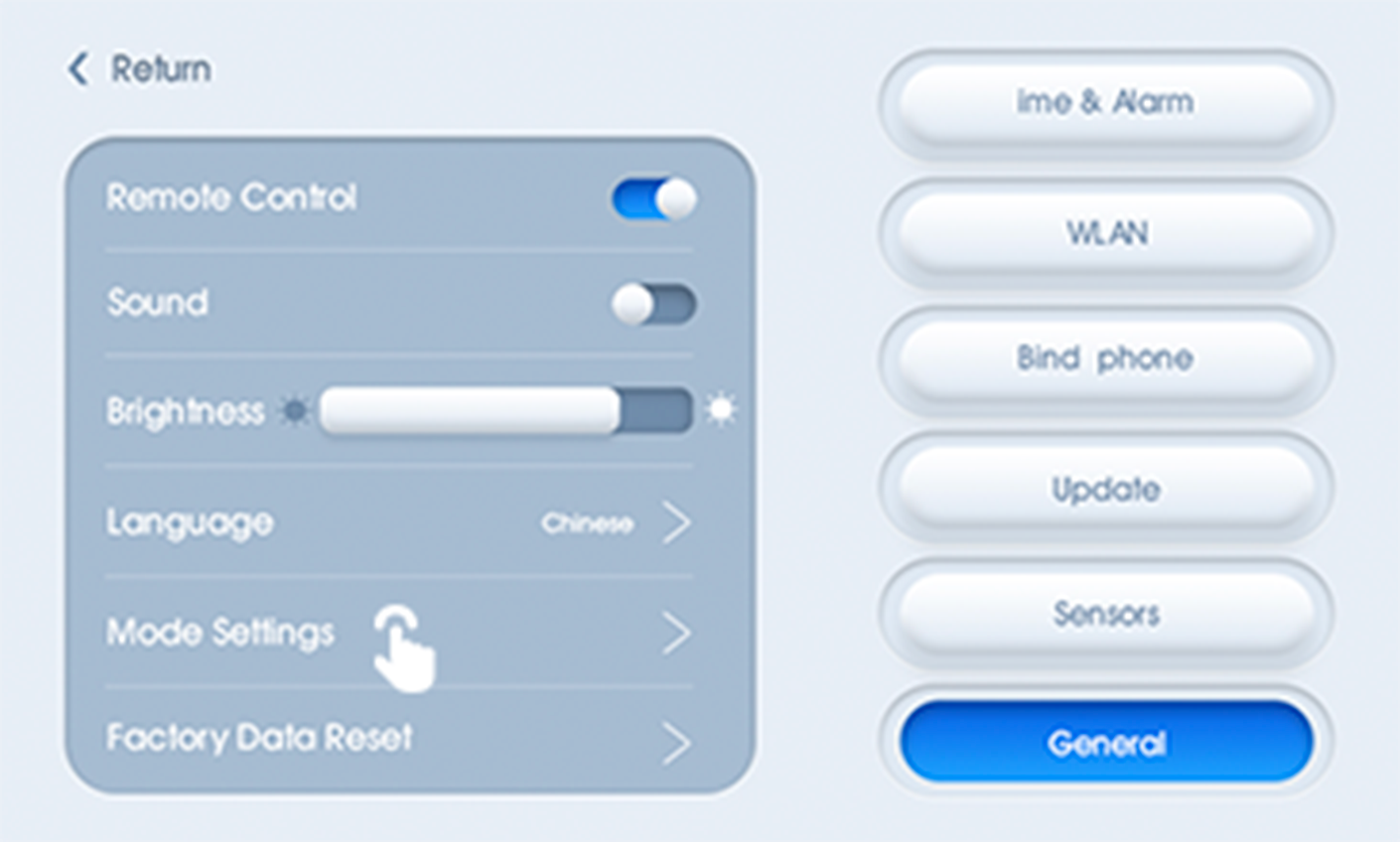
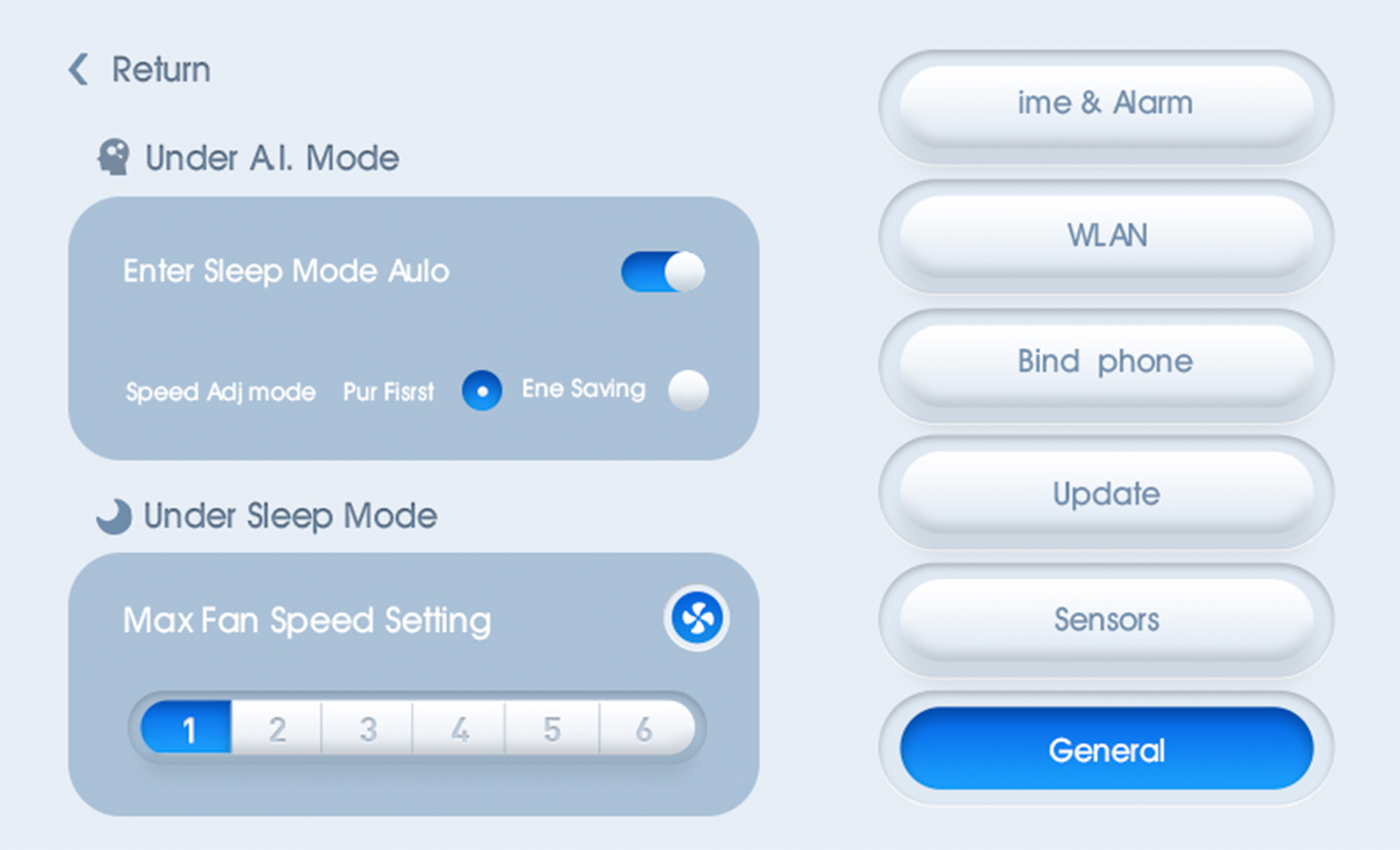
7.3 Pattern Settings
Click Pattern Settings to set.
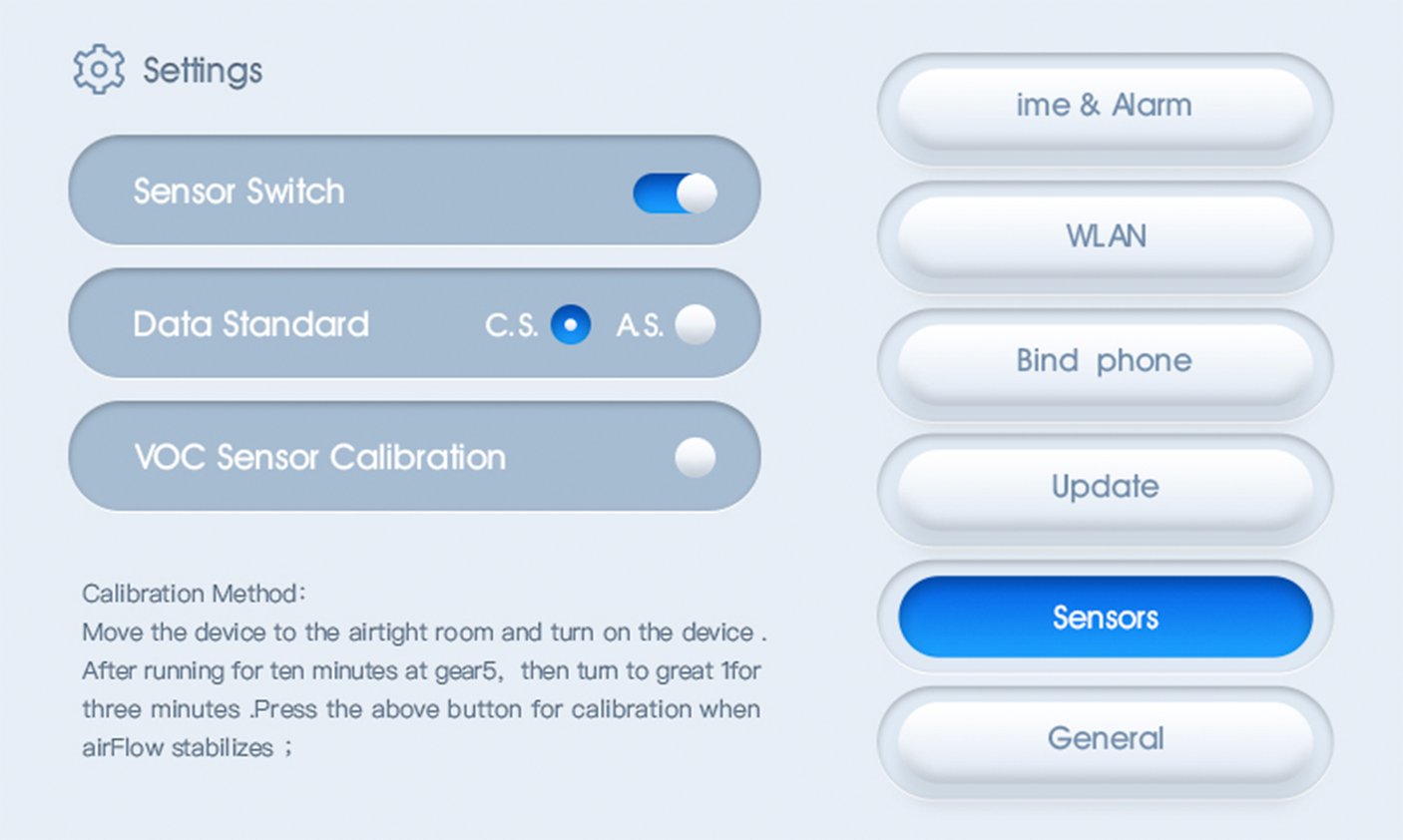
8 Connecting to the device
IOS user:search “AirProce” in APP store or scan QR code below (open in safari). Android user: search “AirProce” in Official website “www.airproce” or scan QR code below.
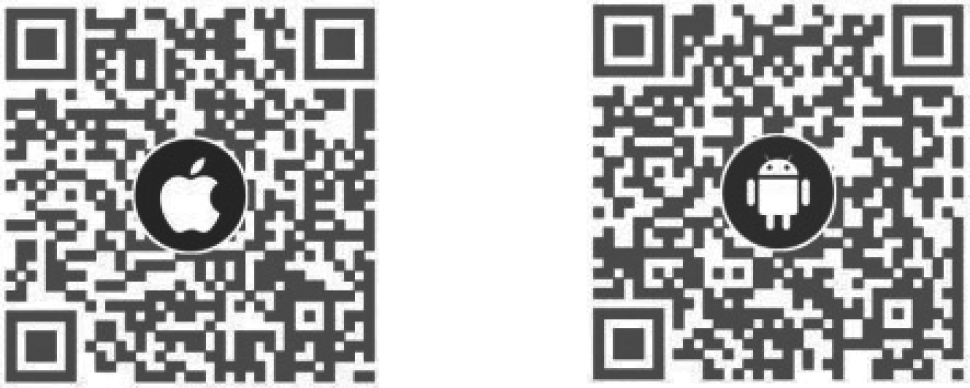
Following QR code on the “Connecting to the device” interface.
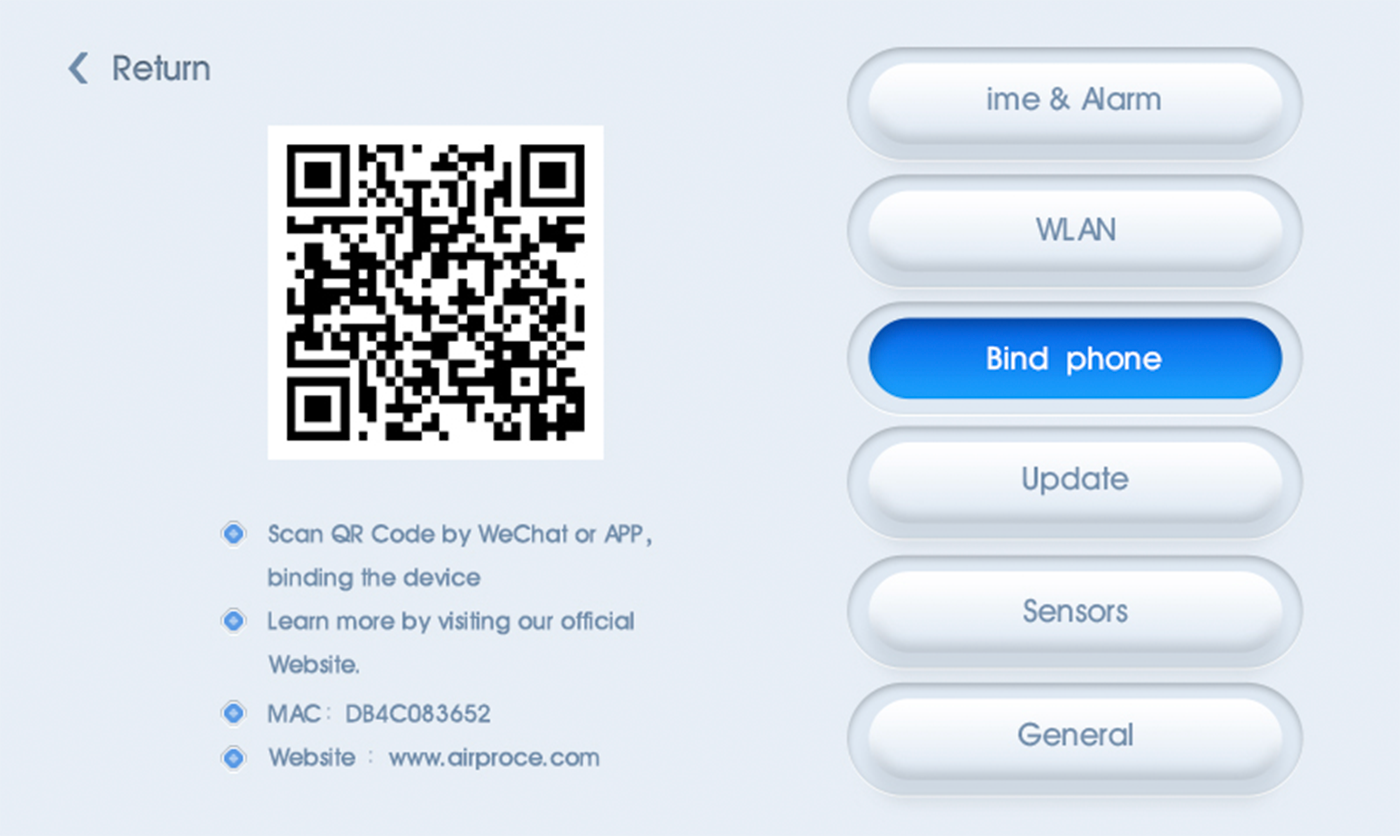
Install filters
Applicable for the filter individually packed,only for AI-700/730 use.